 |
Have you wondered what is the safest way to surf the Internet? Did you ever Google How to stay safe online or on the Internet or the social media?
I was asked for tips to surf the web safely and I compiled the following list. I have tried to cover most of the topics, however, I would encourage the reader to always keep current about know Internet threats.
1. On the Internet, you need to know how your web browser can help you and what Unique Resource Locator(URLs) are.
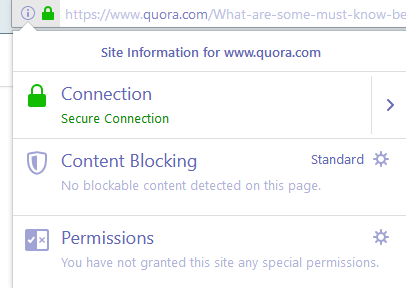 |
| Information panel displays site security information |
www.google.com is a URL. So, when you are on a website, your
browser displays a lock icon in the address bar. If its green, then your
browser indicates that the URL is safe. You can click on it and find more
details.
2.A lot of trusted websites now use https instead of http.
3. Before you go on the web make sure you have an
up-to-date:
· Java plug-in
· Flash plug-in
· Anti Virus(Windows Defender works great)
· Browser
· Windows
· File Backup
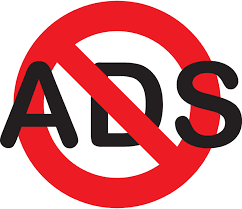 |
| Stay away from Ads |
3. It is best not to click on ads. They are generated randomly and may lead you anywhere.
 |
| Hover over a link to display its URL, before clicking |
4. Before clicking a link hover over it. On the lower left corner of your browser, you will see where the link leads to. Always be safe when clicking on links.
5. The above applies for emails, too. Anyone can send you an email claiming to be your bank, gmail or any other service that you use and lead you put in your password and user name at their page. Always check the link you have been sent by hovering over it. Do not trust the picture or the text of the link.
Example, Google . << This link says Google, but when clicked It takes you to the Yahoo website.
6. Always read the email address of the sender of the email to establish who the sender is. Now most email providers only display the names, which are misleading. Anybody can assume any name.
7. Sophisticated attacks are those when, even using the URL, you cannot establish if it is a safe link.
 |
| Phishing Attack |
Above email was sent to me to get my information. They had my email id in the email body. Note, the sender is netflixsecure(.)com . This email escaped Microsoft Spam filters and was in my inbox. At first look you may think this is authentic due to the sender URL.
Hence, the only way to know is to hover over the Red RENEW MEMBERSHIP button.
8. Anytime a website automatically offers to download a file or a plug-in, deny. Usually, users are motivated to accept these requests when watching videos. A website may prompt you to install flash or Java plug-in for a video or a game to play. Close that website, immediately.
Go to the Java/Adobe website to check your Java and Adobe Flash installs, whether they are up to date.
If not, use the authentic Java and Adobe website to manually download and install the plug-ins. You may also use the Java and Flash updater that are installed with these programs. But never use other websites to install updates. This goes for any software or update.
9. If you get to a web-page that is stuck on your PC and will not budge(locker), try to close it. This type of attack is usually disguised as being run by an authority institution like FBI, RCMP, CBI or any other regional body. It would say that your IP address was reported accessing pirated content and that you have to pay a fine to continue to use your PC. The looks legitimate as they use the institution’s logo, your proper IP address and sometimes even display a picture of you that is clicked using your web cam, in that very moment. If this happens, do not panic. You computer is not under their control.
- Try to close the browser by pressing CTRL + SHIFT + ESC. This launches the Task Manager.
-
- In there, select your browser and click End Task.
10. If a websites reads/says that they are Microsoft and that they have found a virus on your PC, do not panic or believe them. Mostly, such a website will offer to install an antivirus to clean the virus. Do not believe this scam. If you fear use the antivirus installed on your computer to check your system.
11. Stay away from Torrents and pirated downloads. You have no way to find out, if you are downloading a game or a virus.
12. Never run 2 Anti Malware programs at the same time on your PC. They, usually, conflict with each other and make your PC slow. Mostly, they will identify the other Anti Malware as the Virus.
13. Never save your passwords. Always memorize them or keep them written in a personal lock box.
14. Never open email attachments from unknown users. Even from known users, be careful. If a known user’s emails account gets hacked, you may get an email with malicious code. So only open attachment, when you are expecting to get one from a trusted sender. Make sure the email address is correct of the sender.
15. Try to keep yourself informed on as many Internet threats as you can. Learn how a hacker exploits the vulnerability and be safe.
16. Back up everyday. CRYPTOLOCKER will encrypt your files and you may never get them back. A very notorious virus. Its best to have a copy of your important files on a HDD away from the reach of the Internet, so that even if it gets encrypted by the malware, you have your data safe.
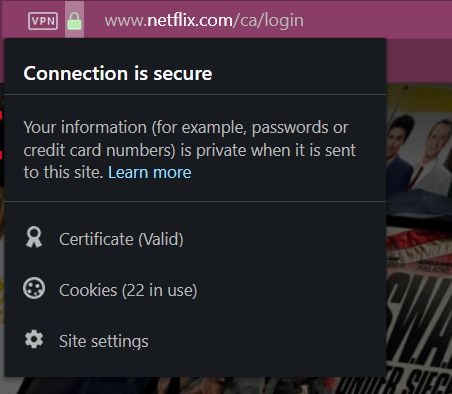 |
| Clicking the lock icon shows the domain information |
Update: There a number of domains with Netflix in their name that are sending spam/phishing emails. Make sure you lookup the domain name. It is always best to pay from your app, rather than from a link in an email.
17. When logging in to a service, always check the URL.
18. When online, do not have USB drives plugged in with sensitive data.
19. If your PC gets infected, do not panic. There is always a solution.
- Back up your information on a completely new external HDD
- Run your antivirus to clean the virus
- If that does not work, use free tools available from Anti virus companies to clean the virus. I prefer mwav.exe
- If that does not work, try to restore your PC to a last known non-infected restore point
- If nothing works, restore your PC to factory setting
- Install a proper Internet Security Program, like Windows Security
- Run a thorough scan on you data backup before you copy it back to your PC from the HDD
 |
| Online Banking |
20. Always use 2-factor authentication for banking and other
sensitive information on the web(which can cause serious damage, if leaked).
Banks now provide email alerts and need a code to be entered to access
accounts. Configure your alerts such that when your sensitive accounts are
accessed, you get an alert immediately. Google accounts has such features and
you will get login information, like the IP address of the computer accessing
your account.
In conclusion, you should be mindful and vigilant of what you click on. "Prevention is better than cure", in this case. But if something goes wrong, don't panic. There is a solution in most cases. Staying informed is very beneficial and the number 1 criterion to surf the web, safely.
If you like this article please share, subscribe and follow Truth Chariot.



Comments