Google Docs(G Docs or just Docs) is a great offering for a home user looking for a no-purchase alternative to MS Word. Google has other Office software, too; however we will only concentrate on Google Docs.
Well, the first advantage is that Google Docs has no upfront fee. That is you do not require to purchase or need a credit card to use the full featured version. It allows user to create documents and save them online. Saved documents can be easily downloaded in a desired format. It is a way better option than the Open Source Office suites.
So, lets start on how to use it. It is pretty simple, no installation required as Docs is a web application. That means, it works online. All the user needs is an internet connection and a google account. I know what you are thinking - who doesn't have a Google account. Well, if you have signed up for any Google service, like G Mail, you have a Google account.
How to get started?
- Go to docs.google.com
- Use your Google/G Mail username and password to log in
So with all that said, lets us talk value:
Google Docs as a Word Processor:
Like MS Word, the user can easily create a document and write in it, the same way.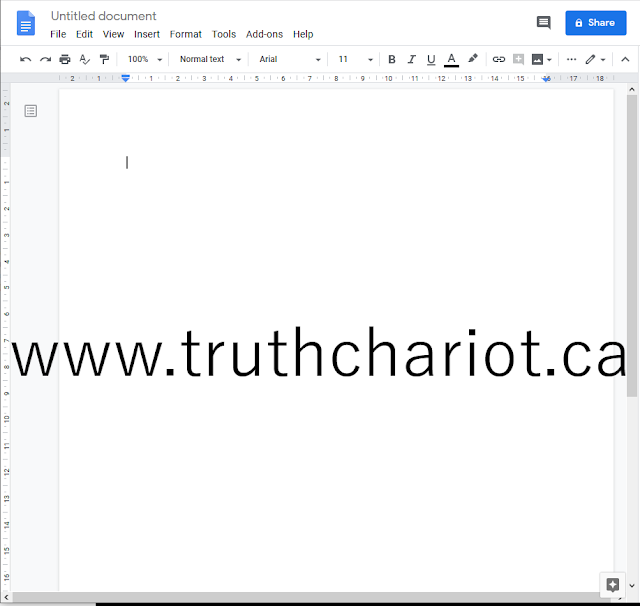 |
| New Document on Google Docs |
Just click on the colourful '+' sign that reads 'Blank' and you ready to be a writer.
 |
| Start a New Document in Google Docs |
Begin with a template in Google Docs:
Templates, in Docs, are pre-designed documents that take the leg work out and help the user create documents in less time.Templates available in Google Docs:
Google Docs has templates in 6 categories. The six are:
- CVs
- Letters
- Personal
- Work
- Sales
- Education
Access Documents anywhere with Google Docs
All the documents are store in the cloud on Google Drive. That means the document you just made is not stored on your computer, but on a Google Server(which is their computer). Hence, the document can easily be opened in any computer/smartphone/tablet in the world with an internet/data connection. Also, Google Drive and Docs are so well integrated that the user can see all documents on Google Docs(that are store in Google Drive).No need to Explicitly Save Documents with Google Docs
Have you ever worked on a word document for a straight 2 hours and the laptop battery ran out. Or there is a power surge and all your work is lost. MS Word addressed this issue with recovering documents, but the feature is not that good. Often times, the work is not saved at the point the PC shutdown or the document would get corrupted.Google Docs has an 'Auto Save' feature that saves the document regularly while the user is typing. That means the chances of losing the document are very slim.
View older versions of your Documents with Google Docs
Google Docs saves all versions of the documents and hence it is easy to get to previous versions. So, lets say you wrote a shopping list in docs and saved it. Then, the list was edited and saved. After editing the list, if you want to get the original list back, it can be easily done by clicking on the 'Last edit' link. |
| Edit History in Google Docs |
 |
| Revision History in Google Docs |
 |
| Restore Previous Versions in Google Docs |
The older version will have the option to be restored and the user may switch back to the older document by the clicking the 'Restore this version button'.
Add ons in Google Docs
In Google Docs, the user has the option of installing 'add-ons ' that make content creation easier. For instance, you may create a diagram in Lucidchart and insert it into your document; with the Lucidchart add on.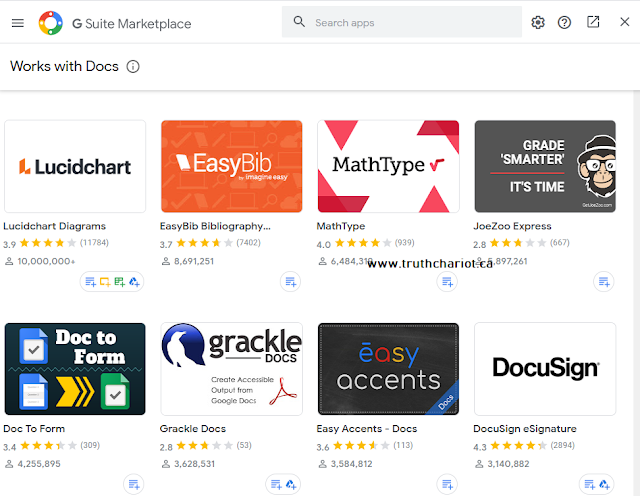 |
| Add-ons for Google Docs |
Above is the G Suite Marketplace and you may search and install 'add-ons' here.
Convert Documents using Google Docs
Google Docs allows its users to export the documents in various formats.
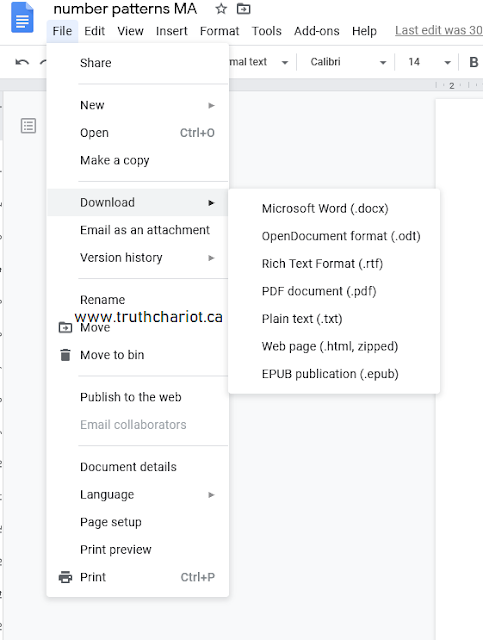 |
| Download Options with Google Docs |
The above options are available for download with Google Docs. This makes Google Docs a great way to create reports, resumes, e-books and pretty much any document.
While, Adobe Acrobat Reader only lets you read PDF documents, Google Docs allows you to save in PDF. Hence, you can create PDF documents with Google Docs, with no purchase involved.
Google Docs Apps for Android, iPhone and iPad
A user may install the Google Docs app on their Android or iOS device and easily create documents. This feature makes it usable on most devices, with ease.Google Docs on the Web
Google Docs is a web application, meaning that the application works in a browser. You have the option to install the Chrome plugin, if you are using Google Chrome, and use Google Docs.Share Documents using Google Chrome
Since, Google Docs are saved in Google Drive, they are easy to share on the internet. |
| Share Files with Google Docs |
The user can click on the Share button in the top right corner and easily share with their G Mail Contacts or via an email. There is also an option to publish the document on the web and share it using a shareable Google link(Caution: This means everyone can see your document via the link).
There is a lot more to write about, but this post is getting very long. Altogether, Google Docs is a great software for end users. Whereas, G Suite makes a great tool for Small Businesses(even large enterprises). If you are a small business owner(or just a business owner), it makes sense to buy G Suite subscription to use all the tools and reduce workload by seamlessly integrating tasks.
If you are interested in purchasing G Suite, you may use the links below to get a 20% discount on your first year of use:
 |
| G Suite Plans 20% off |
To get 20% off use the following promo codes (they expire 09/2020):
Basics: R7MWLDPUD9MPMVD
Business:
R99HKAMK6UCM9RE
Don't Miss the offer!
Other Reads:
Tech Help
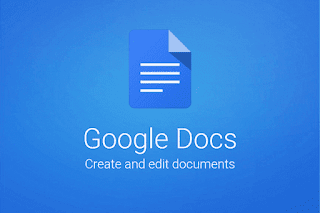
Comments