Everybody recommends having the bare minimum programs at startup for a faster PC, but how would one do that? This process requires some know-how and a lot of googling and reading(also understanding).
At boot, Windows loads all the processes necessary for the user to be able to use the applications installed. However, a user does not need all of these processes all the time. Hence, it is better to have the bare minimum processes load at boot up and then the user can start required programs using shortcuts.
If you have a new windows PC, you may have some factory installed software that your manufacturer installs. This is annoying as you may need to purchase the software to use it, it is a trial version or you just do not need it. Furthermore, these programs may load at startup thus taking a toll on the boot process. So how to get rid of the junk in your PC startup?
You will be suggested to use tools(software) to do so, but that sort of defeats the purpose. Now you have added another software to your list and it may not be exactly as you expected, or may simply wreak havoc on your operating system.
Before you proceed, Create a Restore Point in your system and Back up your Data.
Here are the steps:
1. Start Task Manager:
At boot, Windows loads all the processes necessary for the user to be able to use the applications installed. However, a user does not need all of these processes all the time. Hence, it is better to have the bare minimum processes load at boot up and then the user can start required programs using shortcuts.
If you have a new windows PC, you may have some factory installed software that your manufacturer installs. This is annoying as you may need to purchase the software to use it, it is a trial version or you just do not need it. Furthermore, these programs may load at startup thus taking a toll on the boot process. So how to get rid of the junk in your PC startup?
You will be suggested to use tools(software) to do so, but that sort of defeats the purpose. Now you have added another software to your list and it may not be exactly as you expected, or may simply wreak havoc on your operating system.
In my opinion, it is best to use the Windows inbuilt tool - The Task Manager.
Here are the steps:
1. Start Task Manager:
- Press CTRL + SHIFT + ESCOR
- Right Click on the Windows Task Bar and Click 'Task Manager'
- Right Click on the Windows Start icon and Click 'Task Manager'
2. If you see this Window:
- Click 'More Details'
3. Now you should see this screen:
- Click 'Startup'
4. The following screen shows all the startup program Names, their Status and Startup Impact:
- Right-click on a process that you want to disable
Before you disable a process make sure it is not a required or crucial process. For instance, you would like to leave in your antivirus and other system security software that protects your computer as 'Enabled'.
5. Search about the program:
5. Search about the program:
- Click 'Search Online' to find out about the program
A browser will open up and search for the program information. Make sure that your source is reliable i. e. the website offering information is a legitimate website like Microsoft help forums or any other well known technology forums(Superuser).
- Find out what will happen if the program does not run at start up.
- Will it stop your PC from booting up?
- If you disable it, can you run it after Windows loads up? If yes, how?
- What functions will not be available to me after I disable this file?
6. After you have found all your answers and are convinced that you want to disable the program from startup:
- Right-click the program and Click 'Disable'
7. The program will now show the Status 'Disabled'
The next time you turn ON your PC the process will not load at startup. However, the program is still installed in your PC and you can run it, once windows is loaded.
If you have a lot of programs, repeat steps 4-6 on all programs you want to remove. Make sure you do your due diligence, as Truth Chariot or its author cannot be held liable for your actions. You have been empowered with knowledge and its your obligation to use it wisely. There is a possibility that you may disable the wrong program and your windows or an application may not work correctly. Hence, I suggest a restore point creation and back up of all important data, so that you keep your information safe and have a means to revert the changes.
Please follow us so that you do not miss on our new posts. By subscribing, you can get an email notification for new Truth Chariot blog posts. If you think this post is beneficial, please share it in your social circles.
If you wish to know about all your options for a fast computer experience, click here.
If you wish to know about all your options for a fast computer experience, click here.
Thank you!
Other Reads:
Tech Help







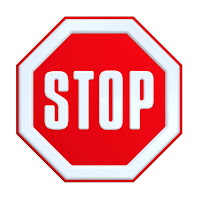



Comments